As we all stay home to try to prevent the spread of COVID-19, more and more meetings and even social events are migrating online. One popular platform for hosting these online group events is Zoom. However, a variety of news sources have been highlighting concerns about privacy and safety. Here are a few simple and practical tips to help enhance your security when using Zoom.
Don’t share meeting ID’s, links or passwords. While there is little you can do to prevent hackers and bots from guessing meeting ID’s, you can make it harder to find them by keeping them secret. Whenever you launch or schedule a meeting, you can generate a random meeting ID, rather than using (and potentially burning) your personal one. You can also use the Options pane when creating a meeting to generate a password required for access. If you share the password only with those invited to the meeting, it provides another level of security for keeping out the uninvited.
Even if you’re not the meeting host, you may receive an email invite with the ID. Remember not to broadcast it or share it with people who aren’t invited to the meeting. If you receive an invite to a meeting that you weren’t planning for, don’t forget, you should never click on links in an email that are unexpected or don’t come from a trusted source, in order to avoid downloading viruses. When in doubt, you can always call someone to verify that they’ve sent a link BEFORE you click on it.
Be a responsible host. As a meeting host, you have an opportunity to create a safer environment. For example, you can use Advanced Sharing Options to prevent others in the meeting from sharing their screens, which will stop unwanted or offensive image sharing – one method of “Zoom-bombing.”
Once all of your invited participants have arrived, you can also use the “Manage Participants” setting to lock the room, essentially preventing any uninvited latecomers from accessing the meeting.
You should never record a meeting without the permission of all of your virtual attendees.
Turn off automatic access to cameras and mics. While Zoom claims to have changed this default setting, you’ll want to make sure that the program is set to open without the mic and camera activated. This helps to prevent hackers from using a Zoom meeting to access your camera feed. For a low-tech solution to camera concerns, it’s never a bad idea to cover your built-in camera with a post-it when it’s not in use.
Be aware of your privacy. Zoom meetings can be recorded by the host. In an ideal world, they would always seek permission first, but (just in case) Zoom has added a recording notification in the top corner of the screen to let users know when recording is activated. Remember, chat transcripts can also be requested, so don’t chat any information you wouldn’t want potentially made public.
If you’re concerned about appearing in a Zoom meeting, you can choose not to include video of yourself and instead a picture of your choosing will be posted. You can also mute your microphone when not speaking – especially helpful if you live in a noisy environment or need to take a time-out for a private conversation.
Not keen on everyone from work seeing your home? You can use virtual backdrops (Tutorial video: https://support.zoom.us/hc/en-us/articles/210707503-Virtual-Background) behind you. Remember, this works best when you are well-lit and have a solid color background behind you
Want to learn more?
If you have questions about how to use Zoom, the company has a very useful, searchable Help Center with a lot of how-to videos to walk you through set up and the answers to frequently asked questions.
You can also read more about Zoom in these excellent articles from Consumer Reports, Vox and Wired.
Have questions? The Bedford Public Library’s staff is always happy to help! Please feel free to email us at reference@bedfordnh.org and we’ll get back to you as soon as possible.